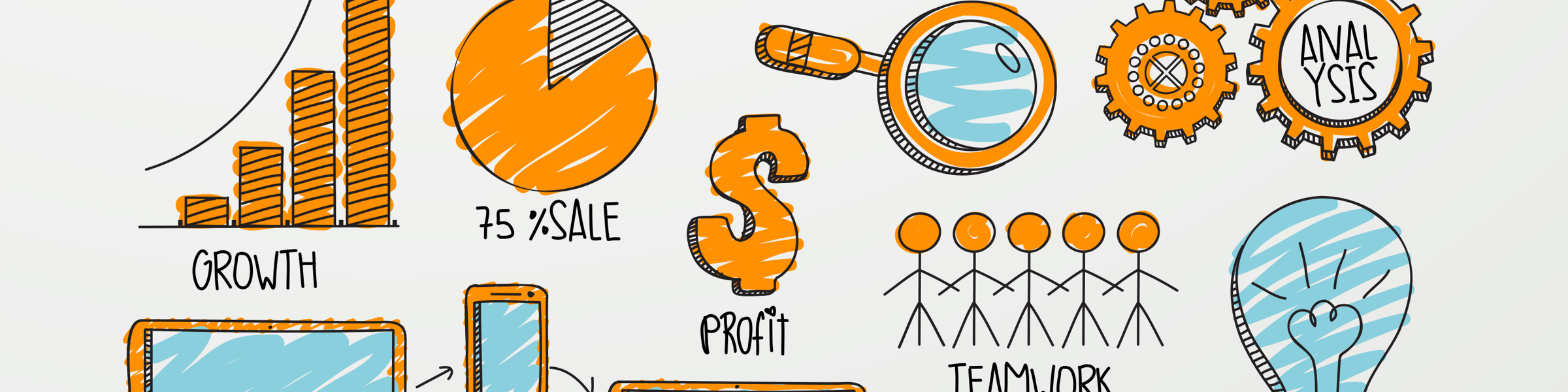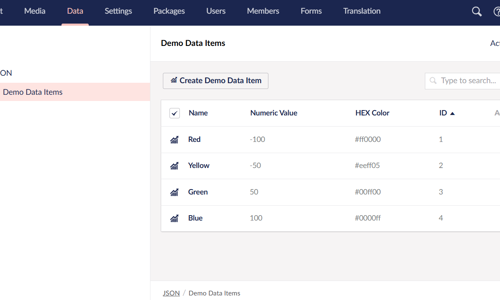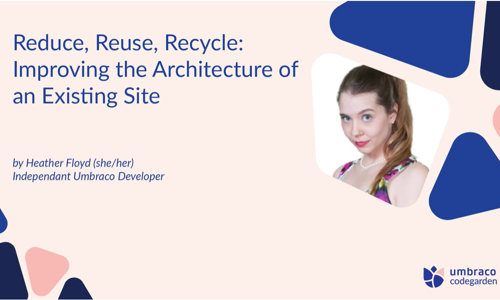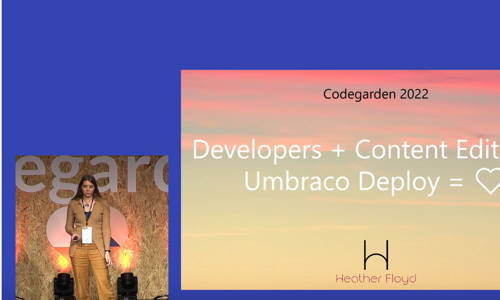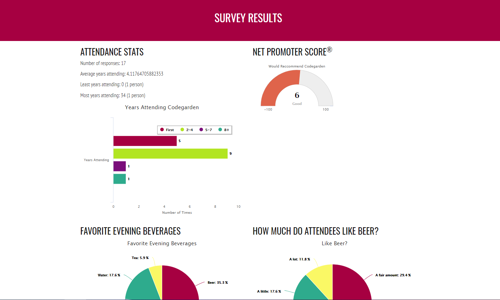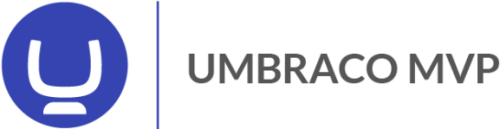If you have a website or get to chatting with someone who has a website, it’s likely that at some point the question of “So, how many hits do you get?” will come up. The answer is supposed to reveal something about the popularity of the website in question, but confusion around such terms as “hits” clouds this significantly. What exactly does a “hit” indicate, after all?
If you have a website or get to chatting with someone who has a website, it’s likely that at some point the question of “So, how many hits do you get?” will come up. The answer is supposed to reveal something about the popularity of the website in question, but confusion around such terms as “hits” clouds this significantly. What exactly does a “hit” indicate, after all?
Another thing to consider is whether counting hits or even just “traffic” means anything about the business success of a website. After all, it’s better to have 100 visitors a month, of which 20% engage with your business (sign up for your e-zine, hire your services, buy your products, etc), than 10,000 visitors a month, none of whom engage with your business. This is called your “conversion rate” – the percentage of people who come to your site and follow through on some desired action.
Generally, you want to be always striving to improve your conversion rate, even before you bother to go after more traffic, since traffic that doesn’t convert to customers is just wasted bandwidth. You can improve your conversion rate by having clearer calls to action, more compelling website copy and offers, etc.
But, back to traffic. You should have some way to easily see statistics about visits to your website. Many hosting accounts include some sort of web stats software, usually accessed via a custom webpage with your log-in information. You can also install your own web stats software or service, which has the advantage of giving you more control over what is being tracked.
One such service is Google Analytics, which has no cost to set up and use. One big advantage of Google Analytics is that you can set up “Goals” to track conversions for. For example, you can track how many people sign up for an e-zine, or fill out a lead form, or complete a shopping cart purchase. Also, since this can be linked to your AdWords account as well, you can actually see which of your ads and keywords are generating the best conversions. I highly recommend you set up Google Analytics on your website if you haven’t done so already, even if you have web stats provided by your hosting company.
Once you’ve got your web stats tracking installed, after a week or so you might want to check out how your site is doing. To help you understand what all these statistics represent, here is a brief glossary:
Hits – A hit is just a request for a file on your website. The thing to keep in mind is that a lot of hits doesn’t really mean anything, since a single visit to a single page might generate many hits: one hit for the html file of the page, one hit for each image on the page, one hit for any linked files (such as CSS, JavaScript, audio, video, etc). That single visit could generate dozens or even a hundred hits! For this reason, “hit” data isn’t very useful, and you should be wary of anyone who brags about the “thousands of hits” they get to their website.
Page Views – A very useful measurement, a page view is tracked every time a page on your site is requested. Looking at page view data can tell you helpful things like:
- What pages are most popular?
- How long do visitors stay on each page?
- How many visitors leave the website after viewing a certain page?
- How many visitors entered your site on a given page?
Visitors – This is the true measure of your site’s popularity. This number indicates how many actual people have come to your website. Generally you can also get an idea of how many people are repeat visitors, and how many are unique, though it’s difficult to track these for certain, since if people regularly delete their browser cookies (which are used to track return visitors), the numbers will indicate fewer return/more unique visitors. In general, though, this is a good indicator to use for your judgments about whether you are getting more or less “traffic”.
Take a look also at your “traffic sources” or “referrers” reports. These will tell you how your visitors come to your site. There are three main ways you will be getting visitors:
Direct – this means that there is no known referring website so either your visitor typed in your URL into the address-bar directly, or they have your site saved as a favorite/bookmark, or they have clicked a link in an email that they were not viewing via a web browser (for instance, if they use Outlook, Eudora, Mac Mail, or another desktop program to read their email).
Referring Site – there was a link to your site on another website or the link was clicked from an email being viewed via webmail in a browser window.
Search Engines – if someone did a search and then clicked your page in the results. With this you can also view the keywords that generated the search. If you are using Google Analytics, you can also view data about your traffic from AdWords campaigns separately.
Analyzing where you get the most traffic from, and the best converting traffic, will help you know where to spend more resources promoting or advertising your site. It will also help you to know how effective your ad campaigns and PR efforts are.
Other things to check out in your stats:
- What browsers and operating systems are your visitors using?
- How fast is their connection speed (Dial up, DSL, etc)?
- What country are my visitors from?
Web Action Steps
- Check out what sort of web stats your host provides
- Set up a Google Analytics account for your website
- Set up Conversion Goals in your Google Analytics account for the major calls to action on your site.
- Take a look at your web stats regularly – once a week or once a month are good places to start.
- Tweak your promotion strategies and your website content based on what you are seeing, and check for positive changes.
If you are having a hard time setting up or understanding your web stats data, or need help deciding what strategy changes should be made based on your analytics, contact me for assistance.