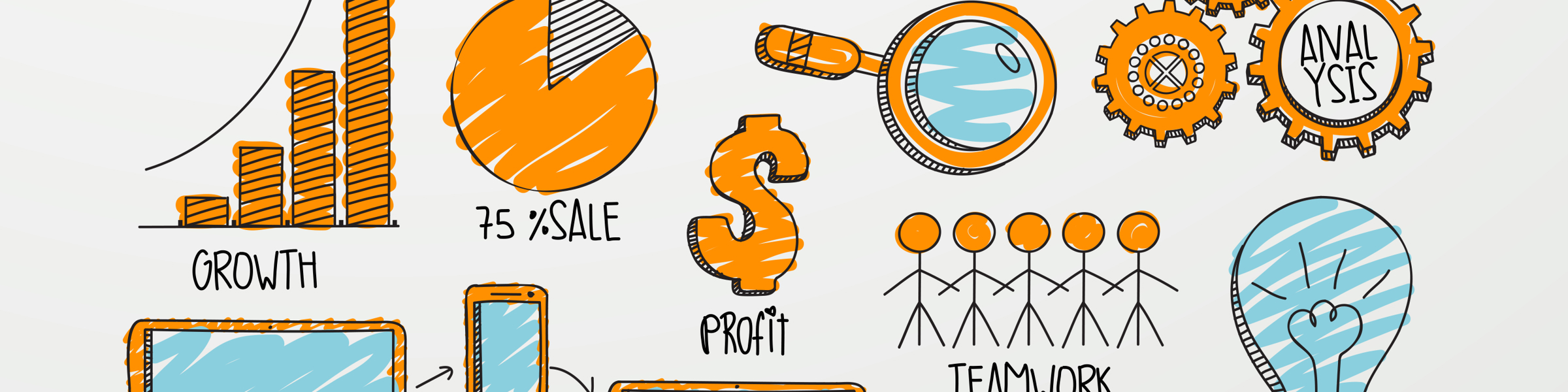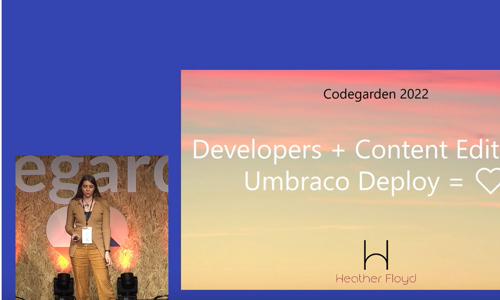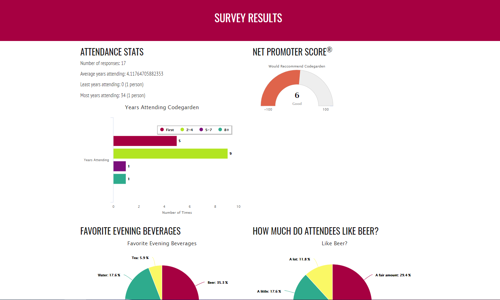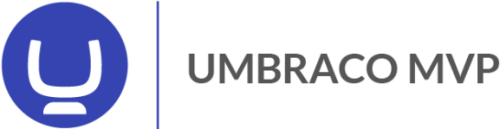Warning: This post is over 15 years old and may no longer be accurate, especially in regards to more updated technology currently available. Additionally, links in this post may be broken. Please keep this in mind while reading.
 In Part 1 we covered the basics of setting up an account and starting to follow conversations. This article will discuss content syndication/reuse.
In Part 1 we covered the basics of setting up an account and starting to follow conversations. This article will discuss content syndication/reuse.
First, some basic techno-info…
To understand how “syndication” works, I need to delve briefly into some slightly technical territory. Bear with me here, since it will make understanding what comes after a bit easier…
I’m sure you are familiar with viewing content online, take, for instance, a post on someone’s blog. Generally there will be a title and date for the post, as well as the content, which will be made up of text, images, and/or video. There might be some other info too, like categories or tags, related links, comments, etc. You will also see the design of their blog – the header graphic, maybe a sidebar or two, possibly a footer with more graphics or information. They might have some advertisements on their site as well as a navigation menu.
Most likely they will offer an “RSS Feed” for their blog. (This might be a link called “subscribe” or something similar, or it might be a version of the standard RSS icon, which is often an orange box with a dot in the bottom-left corner surrounded by two concentric quarter-circle curves.)
If you were to view the RSS feed, you would see that it is very “bare-bones” and missing most of that extra stuff that you see on the blog itself. This is done so that the content (aka the actual title and post information) can be displayed in a different context, without the additional graphics and formatting interfering.
Now, the great thing about this “RSS Feed” format is that it is very simple and standardized, so most feeds, no matter what website they come from, behave similarly. Because of this standardization, other websites and tools can “read” these feeds in the same way.
What this means for you
So, if you have a blog, or a website which offers an RSS feed version of your content, you can use that feed to automatically display the same content on different websites, for instance, your Linked-in profile, Facebook page, or in your Twitter feed.
Whenever you update your blog, your RSS feed is automatically updated to match, so those different websites that are “subscribed” to your feed, will see the changes also, without you having to update those different websites individually.
I hope you can see how useful this is.
How to link your RSS feed to your twitter account
So, fist, you need to have an RSS feed. If you have a blog, most likely you have a feed, you just need to locate it on your website (ask your web developer for help if you can’t find it).
Next, you need to use a tool to make the linkage – www.HootSuite.com has a built-in capability (under Settings > Rss/atom), if you want to use that. You can also get a free account at http://twitterfeed.com which has the advantage of tracking clicks to the links back to your blog post (since you can’t post the whole article on twitter).
Using either tool, you just click “New feed”, and input the feed url (from your blog), tell it which social networking profiles to post to, and set some other simple options. That’s it!
There will likely be a bit of a delay between the posting of your new blog entry, and it getting copied to twitter or your other social networks, but within several hours, it should appear automatically.
Web Action Steps
- Determine your RSS Feed (ask your blog or website developer for help)
- Set up an account with HootSuite or TwitterFeed, connect your twitter account and any other social networking profiles to it.
- Add your blog feed to your HootSuite or TwitterFeed account and set the appropriate options.
- Continue to blog away!
Syndicating content you are already writing is a great way to get more mileage out of it. If you need help getting these pieces connected, I am now offering a “Social Media Setup & Integration” service. As always, feel free to tweet questions to me @hfloyd.