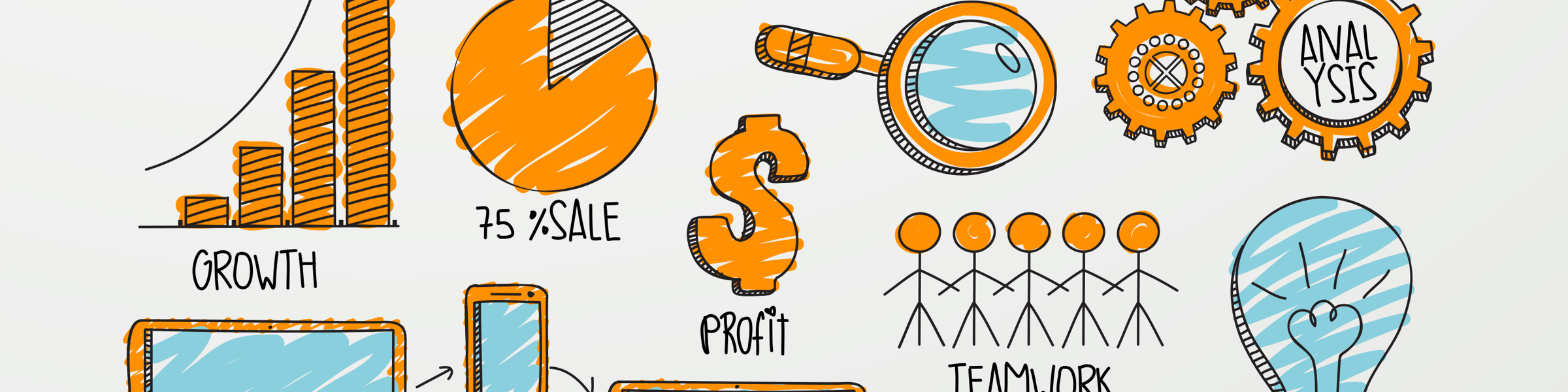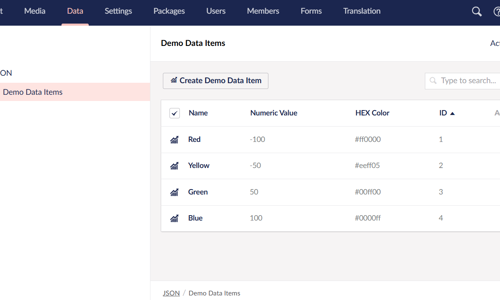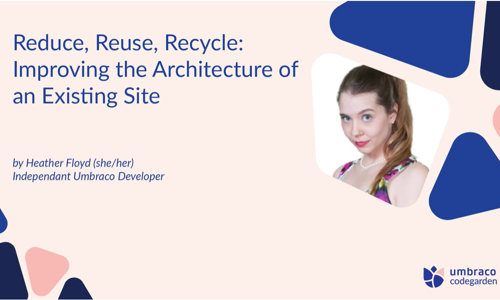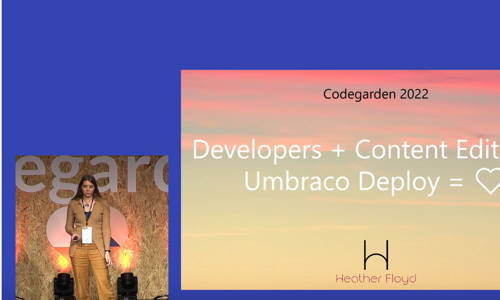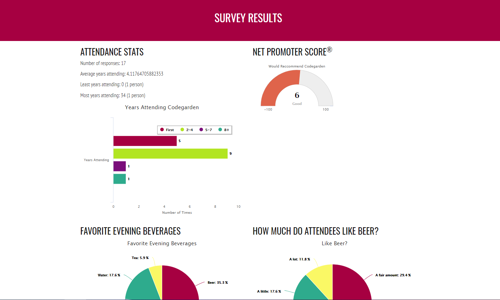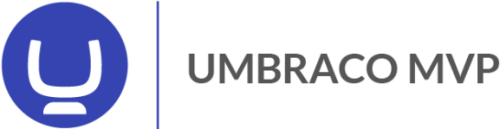Warning: This post is over 16 years old and may no longer be accurate, especially in regards to more updated technology currently available. Additionally, links in this post may be broken. Please keep this in mind while reading.

So, now that you’ve gotten a bit familiar with the mechanics of posting on Twitter (from Part 1 and Part 2 in this series), it’s time to learn about a few additional “Twitter Terms.” If you’ve ever wondered what “retweeting” and “hash tags” are, or how to reply to someone else’s tweet, this article is for you.
Replying and Direct Messaging
There is some built-in Twitter functionality that allows you to talk more directly to another Twitter user. The basic is “@reply”, which refers to the way you can respond directly to something someone else has tweeted, or give a public “shout out” to someone specific. The way you can use this is to type in your tweet the “@” symbol directly followed by the twitter username of the person you want to talk to (or about). Here are some different examples of how you could use this.
- Respond to a question or comment posed by someone else:
hfloyd tweets: What is your favorite color?
You tweet: @hfloyd : My favorite color is teal. - Direct a tweet to someone directly.
You tweet: @hfloyd, what is your website URL?
hfloyd tweets: @YOU – It’s www.WholeWebImpact.com. Thanks for asking! - Mention someone in a tweet:
You tweet: I just read a great article about Twitter by @hfloyd
You can reply to anyone, even if you aren’t following them or they aren’t following you. Anyone who is following them, or following you, will see the tweet in their home feed.
Replying is a public conversation. Anyone could read the tweet that you send out. If you want to send a private message to someone, which is visible only to them, you can use a “direct message”.
To send a “DM”, put the letter “d” then a space, the username you want to send the message to. Example:
You tweet: d hfloyd : Can you email me at me@x.com to talk about my website?
Keep in mind you can only send a direct message to someone who is already following you.
ReTweeting
A retweet is like an email forward. It is a way to pass along someone else’s tweet to your own network. It is like an endorsement of their tweet.
To retweet something, just copy the message and put an “RT” and the “@username” in front. Example:
hfloyd tweets: New Twitter article up on my website:www.WholeWebImpact.com/articles
You tweet: RT @hfloyd : New Twitter article up on my website:www.WholeWebImpact.com/articles
You can add your own comments to anything you retweet as well.
You don’t need to memorize the different keystrokes for these things, though, since when you are using a twitter interface (whether it’s Twitter.com, TweetDeck, Hootsuite, or any other, there are usually little “Reply, DM, Retweet” buttons associated with each tweet in your stream, and you can just click one of these buttons and the proper data will be copied into the edit box for you to customize and send out.
Hashtags
Adding one or more hashtags to a tweet is a way to categorize the tweet. You can make up hastags on the fly, or use popular ones that others have already created. To add a hashtag, just prefix the keyword with the “#” sign. Example:
You tweet: I just love using #twitter for my business!
There are tons of hashtags in current use. Some are general and others are specific to a certain brand, event, or idea. You can use search.twitter.com to see all the posts for a certain hashtag, and you could even get an RSS feed for a specific hashtag if you wanted to display it on your website, for instance. If you’d like to see an example of a popular hashtag, check out #haiku.
Learn more about hashtags here: http://support.twitter.com/entries/49309-what-are-hashtags-symbols
Web Action Steps
- Step up your twitter participation by experimenting with these features.
- Consider creating a hashtag for your business, event, or product. Tag your tweets appropriately.
Becoming familiar with the lingo and usage of the built-in twitter features will help you get more out of your tweeting. If you need help setting up your social media and linking it together appropriately, I am now offering a “Social Media Setup & Integration” service. As always, feel free to tweet questions to me @hfloyd.