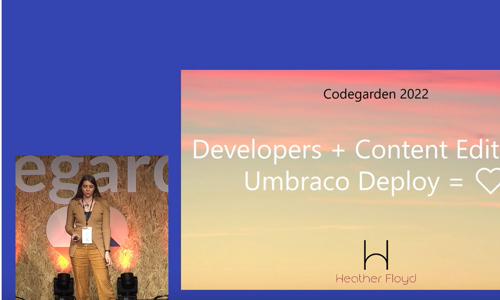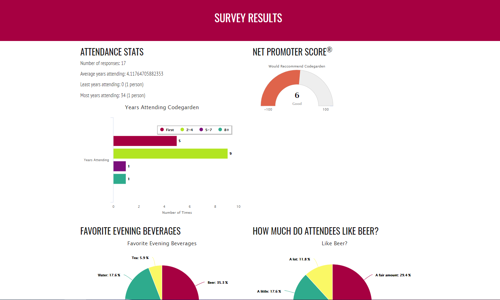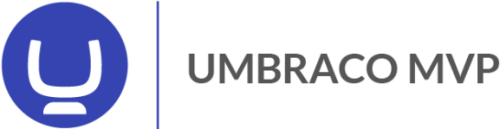Warning: This post is over 18 years old and may no longer be accurate, especially in regards to more updated technology currently available. Additionally, links in this post may be broken. Please keep this in mind while reading.
Still questing for the best in desktop blogging tools...
ScribeFire installs into the Firefox browser, which is interesting because you can click between tabs in the upper area, while editing your posts below:
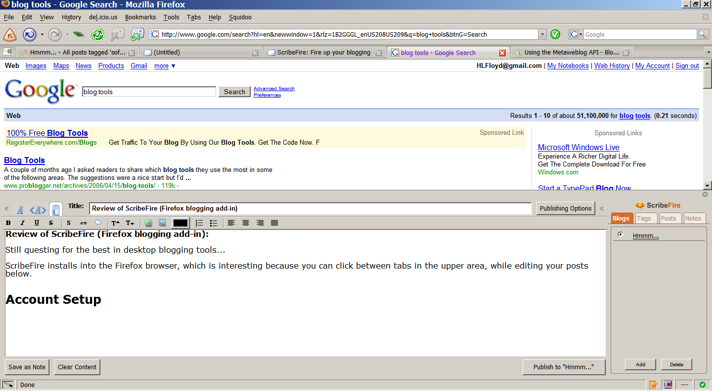
But this means you are dealing with a squished web browsing experience as well as a squished editing experience. Opening a new Firefox window for ScribeFire would take care of this, I imagine.
Account Setup
Setup using the account wizard's "Custom Blog" options was pretty straightforward. I didn't encounter any errors.
Post Editor
The WYSIWYG editor includes the expected basic options (no tables, etc, though for blogging that isn't necessarily a bad thing), with the ability to switch over to HTML view or "Live Preview" as well. (It doesn’t preserve your location in the document when switching to HTML view and has no syntax formatting/highlighting, however.)
Due to the limited WYSIWYG options, the code stays pretty clean. I noticed that if you copy and paste HTML into a post (from a webpage, for instance) it preserves the HTML associated with it (h1 tags, etc.) There doesn't seem to be CSS integration, so you can’t easily assign your own classes (without editing the HTML), though you can set formatting changes to be saved in CSS rather than HTML (in the Settings).
It had problems with code - if I pasted HTML code into the WYSIWYG editor, it correctly encoded it and showed the code, but after publishing, it had converted it so that the HTML output was displayed instead. This is actually a HUGE shortcoming which will make this software useless to techie-bloggers.
Images
You can easily copy & paste images directly into the posts, however I found that upon publishing, the images were not automatically uploaded and resulted in missing chunks (represented by little grey boxes):
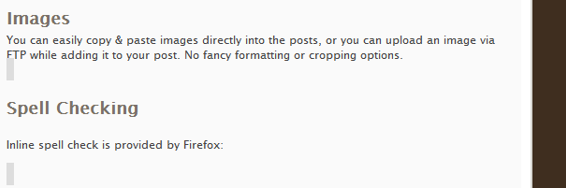
So, you can upload an image via FTP or the API while adding it to your post. No fancy formatting or cropping options (or alt tags/captions either).
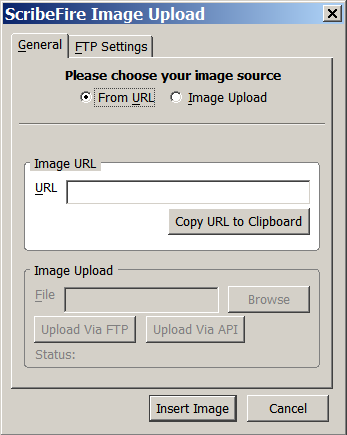
Spell Checking
Inline spell check is provided by Firefox:
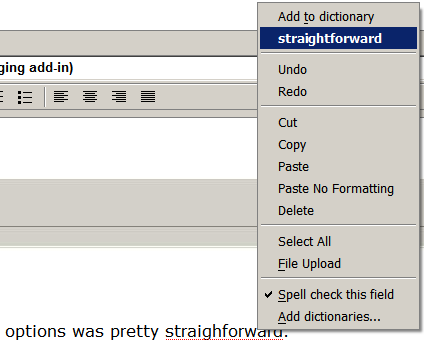
Posting
Clicking the "Publish to " button results in some nice easy to understand options:

("View this Blog" opens your blog homepage in the web browser area above.)
But the problem I noticed was that if you "Keep Content" and make changes and then "Publish" - it creates another post rather than overwriting the existing post, which is really annoying. However, if you DO NOT choose the "Keep Content", and instead just click on your new post in the "Posts" list in the right sidebar, you will have the ability to "Publish as Edit" or "Delete Post".
Working Offline
Though you can easily access and edit existing posts by choosing them from the "Posts" tab:
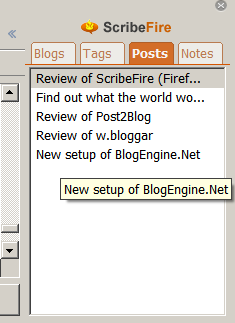
I couldn't locate any offline saved post files which might be accessible while not connected to the internet.
Blog Options
I was able to check off my Categories (called "tags" in the software, which seems to have eliminated the actual "Tags" (aka keywords) which were nowhere to be found.)
Interesting Features
There is a button to "Save as Note", but I was unable to figure out what that might be, other than kind of like a draft of the post accessible from the "Notes" tab of the right sidebar.
Final Opinion
For Firefox lovers, ScribeFire is a nice and generally bug-free tool. For those looking for a more robust blogging tool which can also be used offline, it might be less ideal.
How to Get It
Name: ScribeFire
Platform: Any with Firefox installed
Version Reviewed: v. 1.4.2
Price: FREE
Website: http://www.scribefire.com and https://addons.mozilla.org/en-US/firefox/addon/1730